Ceda SDK for Windows
A windows installer named Ceda-0.10.23-setup.exe is available for the CEDA SDK (i.e. the CEDA Core Libraries). See the downloads page. Download the installer and run it to install the CEDA SDK You will be presented with a sequence of screens, such as:
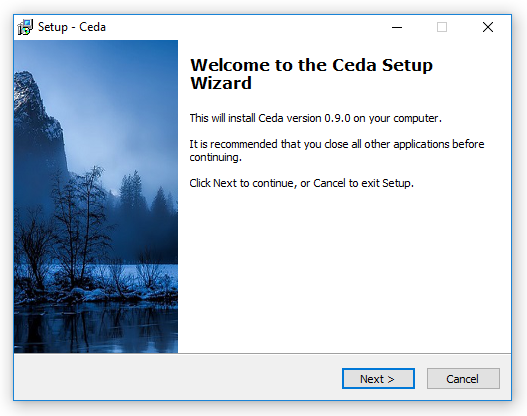
This installer supports cross platform development, allowing for the following target configurations:
- windows-x64
- windows-x64-debug
- android-aarch64
- android-aarch64-debug
These are typically installed under C:\Program Files\Ceda.
Python
Python needs to be installed on your Windows development machine
Install the latest version of Python 2.7 x64 (download from https://www.python.org/downloads/)
Ensure pip, setuptools, and wheel are up to date with the following commands:
python -m pip install --upgrade pip
python -m pip install --user --upgrade setuptools wheel
python -m pip install --user --upgrade twine
CMake
Building of CEDA based programs is most easily achieved using CMake.
This essentially involves writing a file named CMakeLists.txt, containing cmake commands to define the project(s) to be built.
CMake integrates seamlessly in recent versions of Microsoft Visual Studio (see the C++ Team blog post CMake support in Visual Studio).
Note that Microsoft Visual Studio uses a file named CMakeSettings.json to help configure cmake, and a file named launch.vs.json to configure the debug and launch settings.
Registration of Ceda in the CMake System Package Registry
The cmake package name for the CEDA SDK is Ceda.
For example, you might use the following find_package cmake command in your CMakeLists.txt file to find the Ceda package:
find_package(Ceda REQUIRED)
The installer registers the CEDA SDK in the cmake System Package Registry. The upshot is that cmake will automatically find the CEDA headers and library files, when you are building CEDA based applications. This is done in a way that supports cross platform development.
Unfortunately this doesn't seem to work when targeting Android on a Windows development machine. However there's a simple workaround.
Lack of integration with Visual Studio
Unfortunately the Xc++ language isn't integrated very well into Visual Studio. For example, intellisense is broken, the C++ compiler errors are shown against the generated files, and the C++ debugger works against the generated files.
The best solution is to localise the Xc++ code to a small number of targets (which define the data types which can persist in the database), and write most of the code in straight C++ in other targets.
For example, it is straightforward to write straight C++ libraries and executables which depend on projects written in Xc++. See the ConsoleTest executable in the CEDA sample programs.
Using the clang compiler wth Visual Studio
It might be a good idea to use the clang compiler instead of the compiler which comes with Visual Studio. See the instructions.
Building CEDA based applications using the CEDA SDK
It is recommended that you download the CEDA sample programs and build them, to learn how to build CEDA based applications using the CEDA SDK.